
Here I will discuss a quick and easy basic color correction process:
Basic Colour Correction! You know how essential color correction & combination is for any image to pop. A faded, blurry, or too much dazzling image is too much difficult to take on the color correction service. There are various types of background objects. Among them, a proper combination of colors can make your image magnificent. For the reason that the color correction is too necessary. Although, you know about the importance of color correction.
I’ll tell you some superb most important ways about it. As you know it is the universal & most common use in photoshop. At first, you should focus on the color balance adjustment layer. Then, you have to focus on curve adjustment. Do you know about contrast? Increase it carefully. For making your image colorful you can use auto color. Only for the busy ones, the auto color option is suitable. But, if you have enough time, I will recommend something else for you. Keep following this article you will get the point.
Let’s Discuss The Process:
Open (Ctrl + O) or place (Ctrl + N) an image you want to edit color in Photoshop. For copying the image, unlock the layer by double-clicking on the layer. Before editing any image you should make it duplicate. Otherwise, it will damage during the edition. So, to regain damage you should follow the instructions.
After that, zoom the image you would like to correct the color in the detail view. Then take a new layer for appealing to the effects related to color correction.
Take A New Layer:
Remove the background from photos, then select a grey color. Here, I discuss the process by using a 50% grey color, but the ratio varies from image to image. Now press Ok. Apply gray color to pick the color of the objects in the background.
Go to Edit > Fill > Use and select 50% gray. Then press OK.
Then from the Layer palette, click on ‘Blending mode’. Then, you will get the ‘Difference’ option. Select it from the drop-down.
Next, go to the Adjustment Layer > Threshold > Threshold 20% or as you need.
Now take the Eyedropper tool. Pressing ‘Shift’, select the darkest point. You can see the anchor point holds there.
And then, go to the parent/1st layer. Then, Adjustment Layer > Curves > Sample image. Follow this instruction to set the grey point tool.
Now click on the anchor point. Finally, you will see the changes.
At last, you’ll get the image color edited to what you wanted. To complete the whole color correction process, you need qualifications. Those are skills, experience, and professionalism. An amateur hand can hardly do the process properly. But, if you try with commitment. And try again & again, perfection must come. In this case, you must hear the proverb that ” Practice makes a man perfect”. So, there is nothing to get worried about. You definitely can do it. You just need dedication, and enthusiasm to make it successful.
Finally, thank you for reading this article. I hope this will be helpful for you. Moreover, if you have any suggestions please inform us. Even, if you have any questions, kindly let us know. We are here for your service.
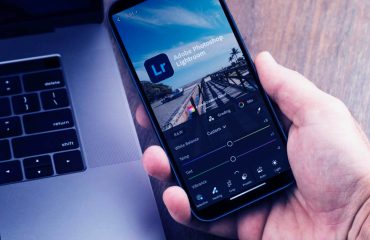

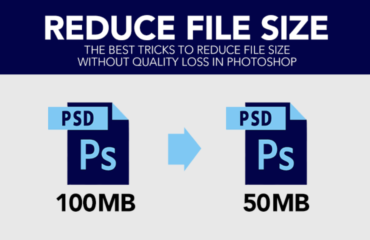
nice post